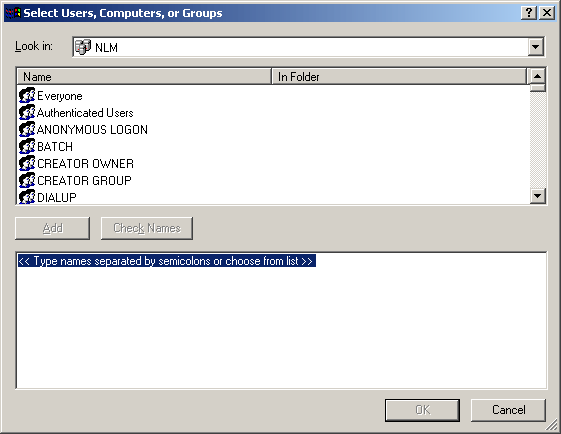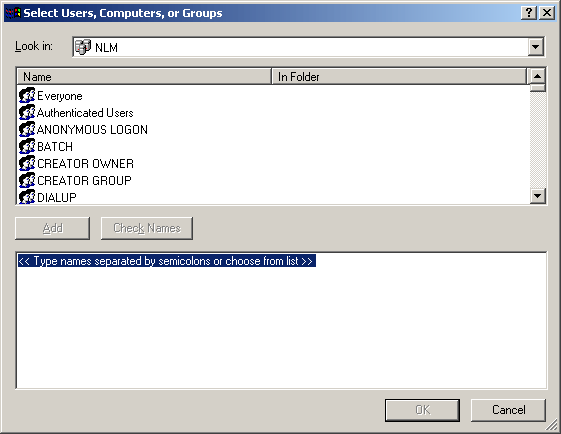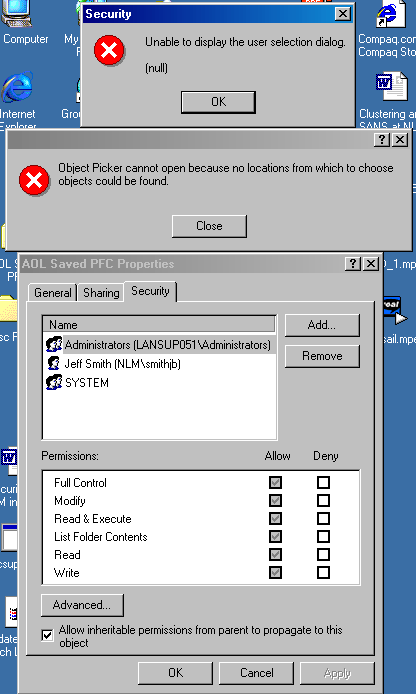Troubleshooting
Paper: "Object Picker cannot open because no locations from which to choose objects could be found" when clicking on the ADD button
by
Jeffery Smith
CMIT 366 Section 4076, Sundays
Lori Ann Roth Gibbons
June 22, 2001
Introduction
My Windows 2000 Professional machine at work was one of the first systems they built and it has quite a bit of "personality." My most current problem is that you cannot use the ADD button when trying to select users from the picker. The picker is the dialog you get when you hit the ADD button. (see Exhibit 1 below) This is where you can select users to add to profiles, permissions, etc.
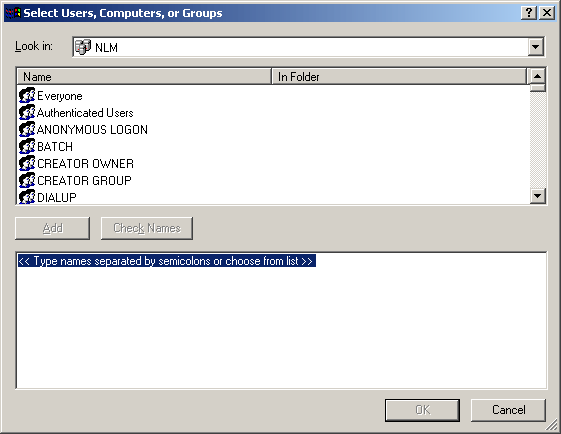
Exhibit 1
Whenever I try to get to a picker screen by hitting the ADD button, I get the error listed in Exhibit 2. I didn’t notice this error until I started taking the Windows 2000 Professional class and tried to use these features.
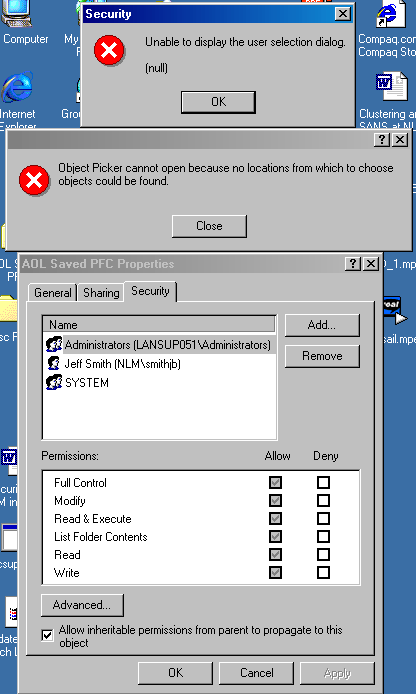
Exhibit 2
Problem
The "object picker" is an important piece of code that allows you to select users for various lists and add users to groups. When I try to add a person to a group or a permission list, I get the "Object Picker cannot open because no locations from which to choose objects could be found" error. This error does not happen when I hit any ADD button, only the ADD button that calls up the object picker dialog as shown in Exhibit 1.
Solution/Troubleshooting
I performed the following steps in the order listed during my troubleshooting:
- Consulted with our Windows Professional and Server support staff and had them confirm my rights and permissions. They found no problems. They also had not seen this error before, so they had no idea what might be causing it or how to fix it.(1)
- Tried logging on as a local administrator to determine if rights or permissions were causing this problem. I confirmed that this error happens to the local administrator just as it happens to my domain user account.
- Did a search on http://support.microsoft.com for the phrase "object picker cannot" which retrieved seven separate support articles. Only two seem to apply to my circumstances:
- Article ID: Q263231 – this article applies to server and advanced server, not professional, but I tried it anyway. Basically, it said that your primary interface should be the first interface in the connection list. I did this without any positive result.
- Article ID: Q284914 – this article does apply to professional, and discusses the Remote Registry service. The article explains that if the Remote Registry service on the domain controller to which the active directory user is connected has been stopped, that this error can occur. The problems are that we are not running active directory and I’m connected to the same domain controller as everyone else. I did confirm that my machine has the Remote Registry service enabled.
- Since some of the articles on the MS support database discussed network connectivity in one way or another, I deleted my network interface card from the "network and dial-up connections," shut down my computer and then setup networking again. This did not resolve the problem.
- Again, I consulted with our MCSE support staff and we decided to delete my user profile to see if that helped. It did not and I lost all of the programs in my start menu. This was not a good solution and did not fix the problem. In the future, I will regard this as an option of last resort, just shy of a system rebuild.
- I worked with one of our MCSEs to remove my machine from the domain and add it back, but this did not help.
- Our infrastructure support person thought that it might be a problem with the hub connecting my systems. My systems are running at full-duplex. Full-duplex does not support collision detection and a hub has a shared collision domain. I was dubious about this being the root of the problem since other operations such as adding the machine to the domain worked. A problem caused by full-duplex would manifest itself in other ways such as flaky connectivity, long delays, and timeouts. Problems with full-duplex settings usually occur in systems with a heavy load where collisions are more apt to occur on a regular basis. My machines are not providing services, and since I can only work on one at a time, this seemed like an unlikely cause to me. None of the things that you would expect on a mismatched duplex setting were happening on the computer in question. I changed all of my machines to half-duplex. The infrastructure people confirmed that my port is at half-duplex. This did not resolve the situation.(2)
- I was in the midst of looking for a tool that would allow me to monitor what background operations were happening as I invoked the "object picker" when I became frustrated with my lack of progress on this track. I decided to try the repair option available when booting from the Windows 2000 Professional CD. When I booted from the CD and selected the repair option, I was prompted to do an emergency repair process or use the Recovery Console to repair the system. I selected the recovery console only to find myself in a DOS-like prompt with very little functionality. I started reading our Mastering Windows 2000 Professional(3) guide to determine how the recovery console is used. I found that the recovery console just allows you access to a minimal feature set for the system partition, which was not going to be of use to me. As I read through the book, I noticed a section header "System File Checker (SFC)." Once I read through this section, I found that System File Checker scans the critical system files and where it finds questionable files, it replaces them with a source you can define. In my case, I use the original Windows 2000 Professional CD. I ran the SFC executable and when my system rebooted, my ADD button worked again. However, my system was acting unstable, so I re-applied the W2K SP2 to the system and everything seems to be working well.
Conclusion
While I may have spent as much time on research as I would have on rebuilding the system, the research has shown me a method to fix this type of problem in the future without the hours of work and inconvenience of a system rebuild. I believe that there were some mismatched or corrupt DLL files on this system that were causing the problem. As stated in the Mastering Windows 2000 Professional guide:
"One of the things that Microsoft has learned over the years is that more often than not unreliable behavior in Windows can often be directly attributed to missing, corrupted, or conflicting version of critical system components. In an effort to resolve this problem, Microsoft has included a new utility in Windows 2000 Professional called the System File Checker (SFC)."(4)
The SFC is a valuable tool in the group of repair and recovery options supplied with Windows 2000 Professional. I am glad I found this utility and had a chance to work with it. It will make future troubleshooting much easier than in Windows NT 4.
(1) Our Windows 2000 Professional and server support group consists of Doug Lockwood, MCSE; Bob Walker, MCSE; Jacky Kong, MCSE, CCNP, MCDBA; and Bryan Sunderland, MCP.
(2) Our infrastructure support group consists of Jacky Kong and David Hutchison, CCNA.
(3) Minasi, Mark (2001). Mastering Windows 2000 Professional: Second Edition. Alameda, CA: SYBEX Inc.
(4) Minasi, Mark (2001). Mastering Windows 2000 Professional: Second Edition. Alameda, CA: SYBEX Inc.